Once Google Sync is enabled for your domain, have each user follow these instructions on their Windows® Mobile device.
- Important: Back up all contacts and calendars currently on your phone to your computer.
- Open the Microsoft Exchange ActiveSync application on your device's home screen.
- Click set up your device to sync with it.
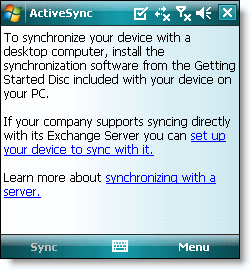
- Enter m.google.com as the server address.
- Ensure that the SSL option is selected.

- Click Next.
- Enter your full Google Apps email address as the User name, and then enter your password. (Leave the Domain field empty. If your device requires a domain name, enter google.)

- Click Next.
- Check Contacts, Calendar, or Email, depending on which you'd like to sync. (Tasks is not supported and will lead to an error if checked.)
- Click Finish.
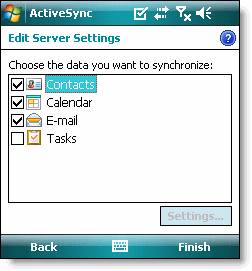
- Press the Sync softkey on the left to synchronize.

That's it! You can now access Gmail from Windows Mobile.
Source: [Google]







0 comments:
Post a Comment
Please write us a feedback. Thank you!