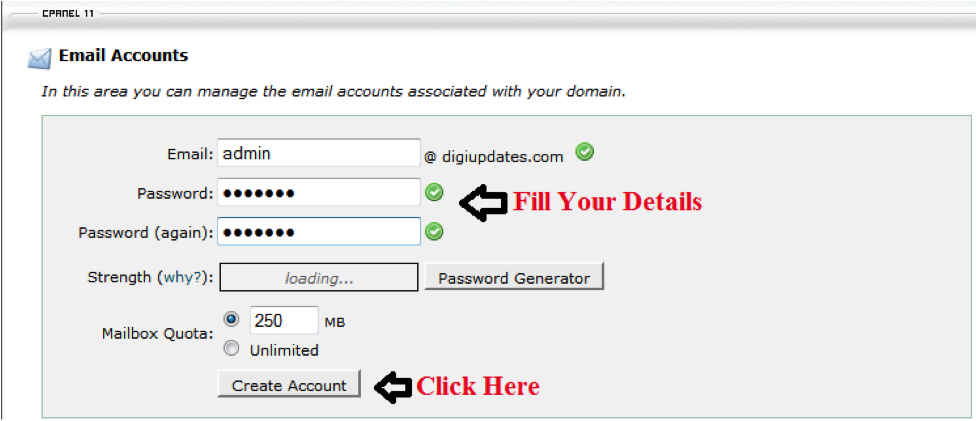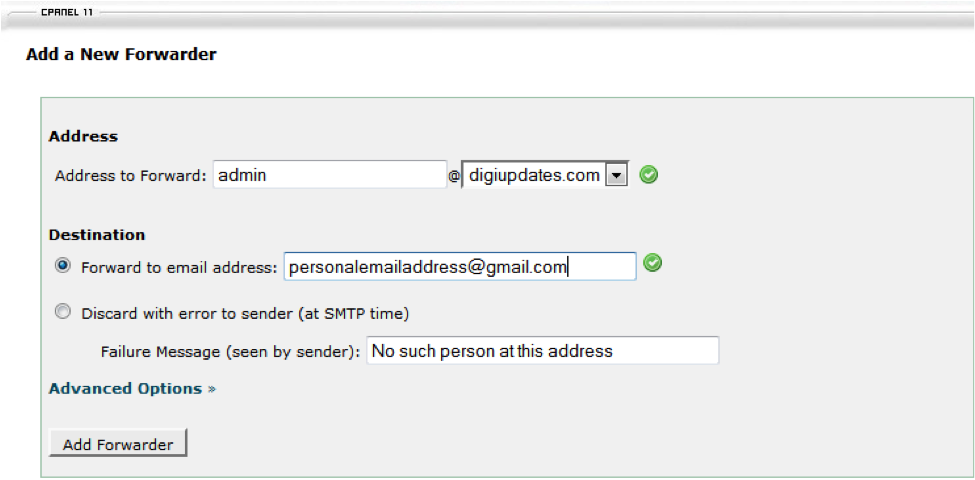Written by Johnny Samsky Monday, 23 November 2009 19:41
Are you still using your ISP email instead of your domain email for your electronic business correspondence?
You may be asking yourself: "Domain email - what is that? Isn't an email address an email address? What difference does it make what email address I use?"
When you signed up for Internet access, your provider probably issued you an email address as part of the Internet connection account (example [email protected] ). Or you may have registered a Yahoo or Hotmail account for email correspondence and use these addresses for your business.
f you register a domain name or have a web site, you may also have the capability of domain based email (example: [email protected] ) through the domain registrar or your hosting service.
Many people find this email mumbo-jumbo to be very confusing. After all, their business name is in the first part of the email address they registered with their ISP - right? Isn't that good enough for people to know who they are?
Let's take a look at the differences.
Every time you send out an email message using an email address with an extension that is not your domain (the part after the @ sign), you are branding a company, whether it is your ISP, a free email provider, or your company. Why not brand your own business?
Let's say I have an email address of [email protected] . Many people know that you can remove the first part of the email address from the @ sign forward and go to a web site? In this example, my email address is [email protected] . If we remove the 'clearwaterwebsolutions@' we end up with hotmail.com.
Now, if I am using my domain email address of [email protected] and we remove 'info@', my domain name is what remains-clearwaterwebsolutions.com.
Which web site would you prefer they go to from your email messages?
This is also another way of branding your domain name. Every email message you send will contain your web site address. If you are using any other email address you are losing potential customers.
Another advantage to using your domain email is that your email address doesn’t change as long as your domain name is registered.
For example, if you are using your ISP email address and move or decide to change Internet connection services, your email address will change. Another situation is if your ISP changes hands or is bought by another company, your email address may change without you having any say about it.
You will need to contact everyone in your address book and let them know your new address. If your email address has been used for any kind of promotion for your web site you are stuck with it on the printed materials until you have new ones printed. Or if your email address has been used for any kind of promotional activities it is almost impossible to try to find every place online that has your email address and have it changed. If your email address is listed with your contact information with your domain registration, you will definitely want to have it changed immediately or you will have a heck of a time making any kind of changes to your registration records.
If you consistently use domain email for all of your business correspondence you can use whatever ISP you chose, you can move as many times as you want to, and you can host your site wherever you chose (as long as domain email is available with the hosting service). You don't have to worry about notifying everyone in your list that you changed Internet connection providers or that you have moved. You don't have to reprint all of your advertising materials. You don't have to worry about important messages not getting to you because you no longer have an outdated email address.
Another advantage to domain email is that employees can each have an individual email address ( [email protected] ) . You can also use email aliases for various purposes such as [email protected] , [email protected] , etc.) all using one main address. Aliases can be very handy for marketing purposes and organizing email, but that is a whole other subject. You can find more information about this topic at http://www.i-m-r-c.com/article/pip4.htm.
If you are serious about the success of your business online, you will definitely want to use your domain email for ALL email correspondence.
Source:[imrc.info]